Increase Your Typing Speed
View my video about this topic below.
Navigation 🔗︎
- Why Typing Speed is Important {#imp}
- Increasing Your Speed {#inc}
- Alternate Keyboard Layouts {#layouts}
- Practice! {#prac}
- Summary {#S}

Imagine being able to type twice as fast as you can now.
Imagine being able to type as fast as you can speak.
One day I was with a friend and we were doing some work together. I noticed that his typing speed was incredibly fast, so I asked him about how he managed to do it.
This article will show you what it takes to increase your typing speed, and the exact methods to do so.
Why Typing Speed is Important 🔗︎
Typing speed is something that almost never gets spoken about, yet it is so vital to our use of computers. Every day, many of us spend 8+ hours in front of a computer screen, with the vast majority of that time spent either reading or typing.
With this being the case, if you are at all interested in efficiency in front of computers, then increasing your typing speed will be very useful.
Being able to type
- Fast
- with minimal mistakes
- without looking at your hands
is something that will carry over through your entire career and working life. That is, until we no longer need to type at all (probably not far away).
Increasing Your Speed 🔗︎
Most people can type between 30-50 words per minute. Someone that types ‘fast’ should really be anywhere from 80wpm+.
The first step in increasing your speed is to make sure that your hands and fingers are in the correct position.
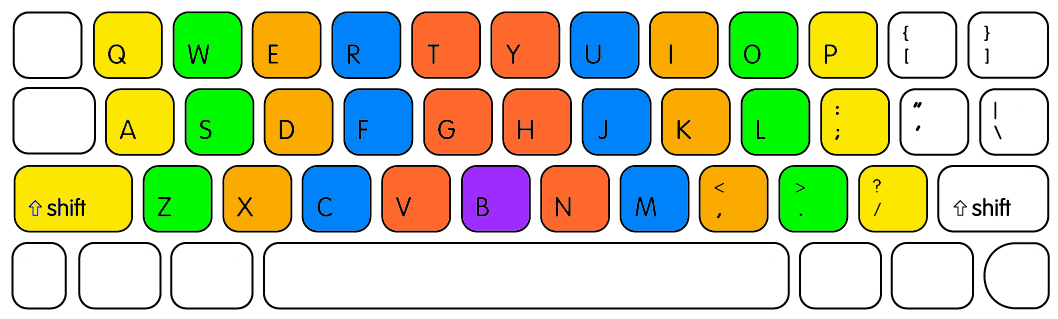
QWERTY Finger Layout
See the above image. Each colour represents the keys that each finger should touch. For example your left pinky should only be touching the letters Q, A and Z. Your left middle finger should only be pressing E, D and C.
Before I improved at typing, I was using my right index finger to hit a wide variety of keys. This is grossly inefficient and means that you need to lift your hands up and move them every time you want to touch a new key.
A very easy way to improve this delay is to make sure that all of your fingers partitipate in pressing the keys. Spreading the work out amongst all of your fingers means that your hands move less overall, and you will be able to type faster.
Alternate Keyboard Layouts 🔗︎
Continuing on with the ‘moving hands less’ theme, there exists a number of alternate keyboard layouts that aim to reduce this time.
A sample of these can be seen here https://www.keybr.com/layouts
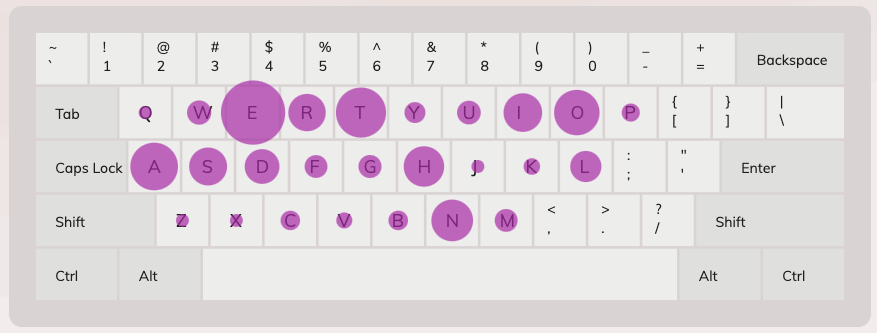
QWERTY Frequency
Here we can see the QWERTY layout. The size of the purple balls represents the frequency of each letter.
An optimal layout will mean that the hands must move a minimal distance. Typically this can be measured by the use of the ‘home row’. The home row is the middle row of the keyboard, that is, the row to the right of the caps lock button. Keys on this row require less movement, and so it makes sense to have the most common letters there.
A major problem with QWERTY is that this is not the case. Letters like E, T and O, all require decent hand movement. This is not optimal from a speed perspective, and also the wear it can place on your hands over time. This problem stems from the fact that QWERTY was originally made for typewriters so that the keys wouldn’t get jammed. It has no relation to optimal typing speed.
Consider the alternative layout that I am using, the Colemak layout.
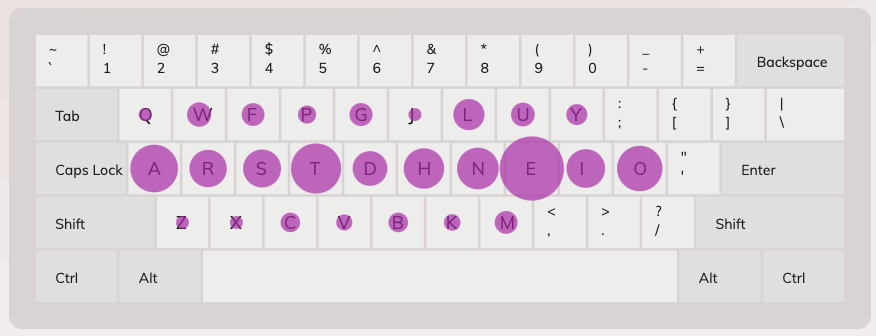
Colemak Frequency
On this keyboard, the most common letters are placed on the home row. This means that my fingers and hands need to move a minimal amount of distance to press each key.
There are some problems with these new layouts. First, they take a while to learn. It took me a few weeks to get decent with Colemak, to the point where I felt comfortable typing.
The second is that of keyboard shortcuts, in particular terminal use. Fortunately on Colemak, C and V are in the same position as QWERTY which makes copying and pasting very easy. However some other commands are much harder. For example the (h,j,k,l) navigation on vim is not in the same place so that would need to be modified. Other basic commands like cd and ls are easier on a QWERTY keyboard. This is something to keep in mind.
Practice! 🔗︎
The final step in your typing speed journey is that of actual practice!
I use 2 different sites to practice.
The first is https://www.keybr.com/
This site will get you much better at typing common phrases like ’tion’ etc. I found the statistics and ability to track my progress to be very rewarding.
Some sites get you to type random letters with no clear reason why. I’ve seen sites that get you to type phrases like ’luy’ or ‘qwf’. There is almost no point in learning these, so Keybr does an excellent job at making this practial adjustment.
The second site is https://10fastfingers.com/
I prefer Keybr, but 10 fastfingers has an important feature that I use. That is, the 10 minute test. You can create a custom test that lasts for 10 minutes, which will really help with your endurance. Another added benefit is that, on this site, you are typing actual words and not just shortened versions.
Summary 🔗︎
To summarise, the process to getting better at typing is as follows.
- realise your hand positions and make sure that your fingers are pressing the correct keys
- consider changing to a different layout to improve efficency
- Practice!
I hope these tips helped. If you have any questions or addidions please email me at [email protected]